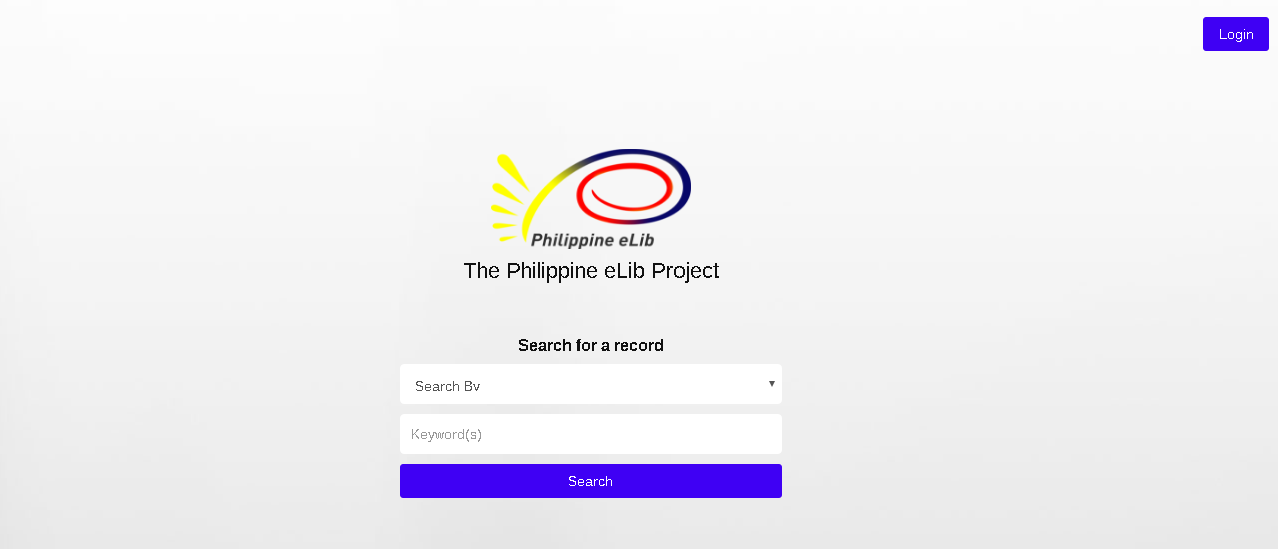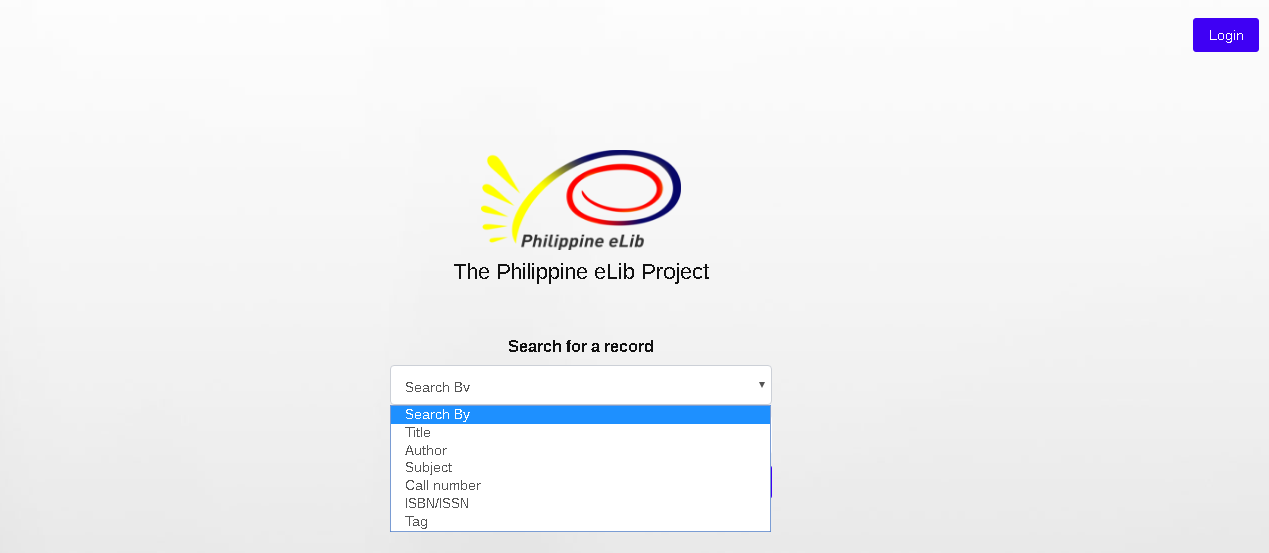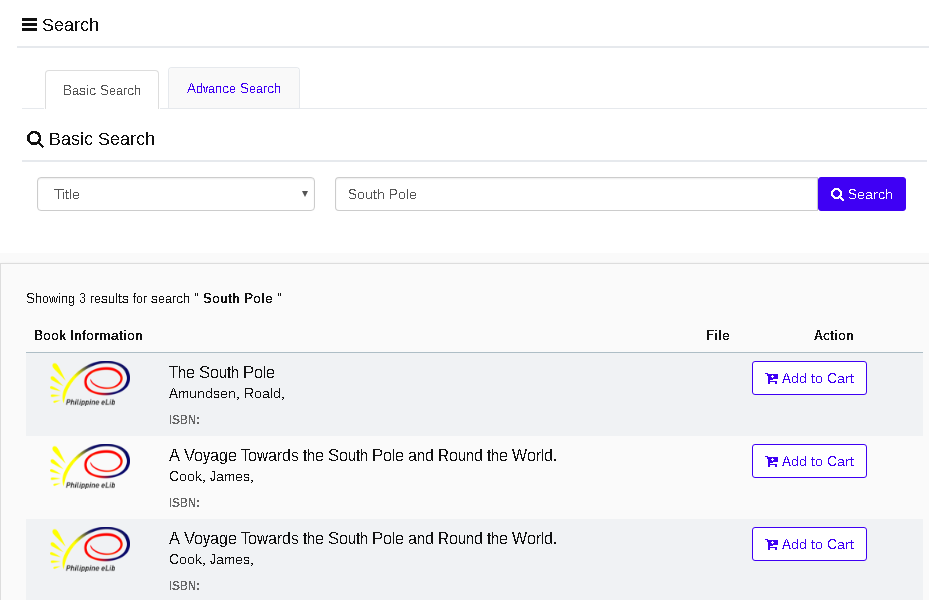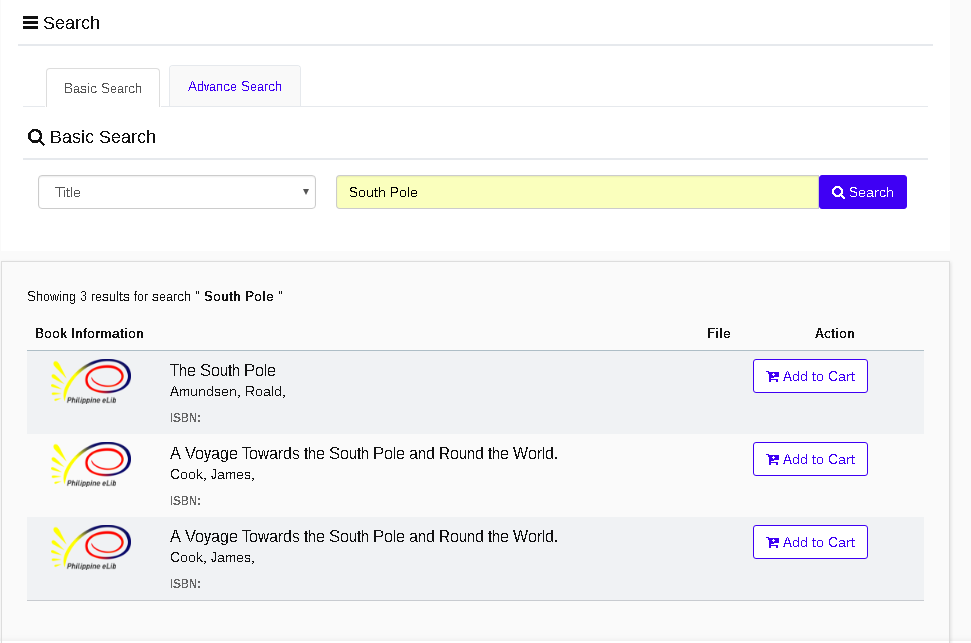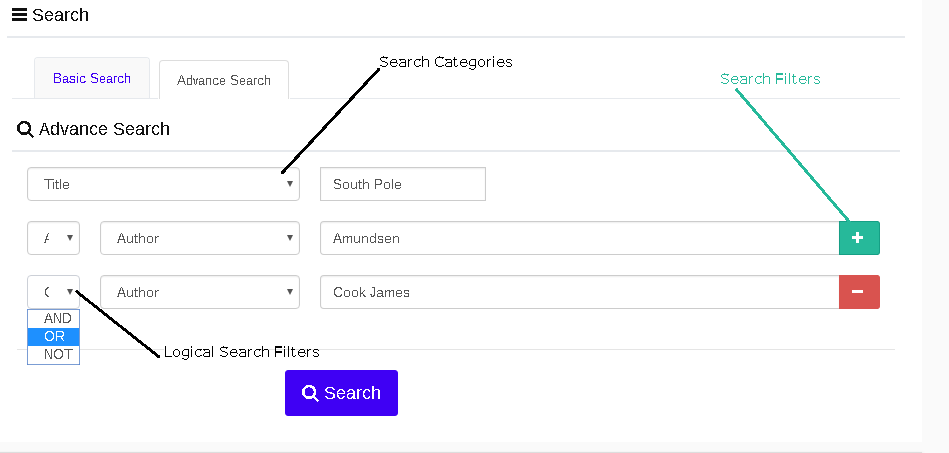This is an old revision of the document!
Section 1 General Information
1.1 Project Overview
The Philippine eLib is a collaborative project of the National Library of the Philippines(NLP), University of the Philippines(UP), Department of Science and Technology(DOST), Department of Agriculture(DA), and the Commission on Higher Education(CHED).
Funded through the e-Government Fund of the Philippine Government, the project hopes to provide for the information needs of all sectors of society in a convenient, affordable, and efficient way of delivery.
The Philippine eLib Portal serves as the gateway to all the online resources and services of the Philippine eLib project. It aims to:
- provide access to the collection of the different participating institutions
- facilitate shared subscription to online resources;
- provide document delivery services;
- provide current contents services; and
- provide mechanism for fee services.
The eLib Portal consists of the following components and services:
- Union catalog (bibliographic data);
- Digitized materials (full-text documents);
- Document Delivery (downloads, courier services);
- Shared subscription (electronic databases);
- Alert services (SDI, email);
- Membership (partners, content builders, special collecting officers, individual members, institution members, prepaid card users); and
- Help System (online help, FAQs).
1.2 Purpose
This manual aims to inform the users of the Philippine eLib on the different functionalities of the eLib Portal system, how to navigate the different parts of the system, and how to maximize all available features.
1.3 Intended Readership
This manual is intended for all types of users, such as, Partners, Subscribers, Prepaid card users, and Guests.
Section 2 System Overview
The Philippine eLib Portal is a web-based system which serves as a gateway to all its products and services. It has the following major components:
- Union catalog – contains consolidated bibliographic records in Machine Readable Catalog (MARC) format from the different libraries of the partner institutions;
- Digitized materials – electronic copies of books, thesis, manuscripts, and other Filipiniana materials scanned from print or converted from microfilm and stored as digital images in Portable Document Format (PDF) files;
- Shared subscription – shared access to foreign electronic journals and databases currently subscribed to by the Philippine eLib;
- Membership – refers to the type of membership available for users of the Philippine eLib. Members are categorized as either Partners, Content Builders, Subscribers (individual or institution), or Pre-paid card users; and
- Cyber Selective Dissemination of Information (SDI) – an email-based alert service provided by the Philippine eLib to users subscribed to this service. In this service, a subscriber is informed, through email, on new resources available in the database that matches his/her selected categories.
Section 3 Getting Started
3.1 User Information
- To access Philippine eLib, open your web browser and type the server’s URL in the address bar (shown
3.2 Default Page
3.3 Searching the Catalog
- In searching books using the search catalog, The user can choose from different categories where the searching of books will be based. what is included in said catergories are the following: Search by(default), Title, Author, Subject, Call Number, ISBN/ISNN and Tags.
- to search for a book, simply enter the keyword depending on the category chosen. One of the examples is if The user entered “Becke” after choosing author as a category,then what will be shown to the user are the books that is authored by Becke Louis.
- The user will be directed to the dashboard where the search result is displayed upon entering the keyword and choosing the category. For example: the user entered “South Pole”, using “Title” as the category, then all the books that has “South Pole” in their titles will be displayed.
See Figure below
3.3.1 2 Ways of Searching
- The are two ways of searching, “Basic Search” where the category to be chosen is limited and mostly not that filtered. The other way is called advance search where it allows the users to add more categories so that the search results will be more filtered.
3.3.1.1 Basic Search
3.3.1.2 Advance Search
- This way of searching allows users to add more search categories for a better and specified search result.
To use this feature proceed to the following steps:
- Click on the “Advanced tab” beside the “Basic Search tab”.
- Enter the keyword into the search bar
- To add more filter, click on the “Add” sign, and another search filter will appear, If the user desired to add more search filter the user can click the same “add” button. However if a search filter is not needed anymore, the user can click the “subtract” button to remove the search filter.
- Logical Search Filters is used to be more specific in searching. This feature allows the user to limit the results that will be shown. For example, A user is searching for a book about South Pole with the given recommended authors. For the user to be able to search for that book; the user can enter South Pole choosing “Title” as category, The user must click the add button, and choose from the logical filters and choose “And” and also choose “Author” as category and the user can now enter the name of the author. The user can add more search filter to find the other recommended author, the user can click the same add button, and choose “Or” as logical filter, “Author” as category and enter the name of another author. A search result will be shown which corresponded to need of a book containing “South Pole” in the title and whose author is “Amundsen Roald”, or “Cock, James”. Not is used to restrict the system from showing a specific result.
3.4 Book Cart
- This feature allows users to order books whether hard copy or digital copy. note that not all books have digital copy. Book cart cannot be saved by users who does not have a
To add a book to the book car