Section 1 General Information
1.1 Project Overview
The Philippine eLib is a collaborative project of the National Library of the Philippines(NLP), University of the Philippines(UP), Department of Science and Technology(DOST), Department of Agriculture(DA), and the Commission on Higher Education(CHED).
Funded through the e-Government Fund of the Philippine Government, the project hopes to provide for the information needs of all sectors of society in a convenient, affordable, and efficient way of delivery.
The Philippine eLib Portal serves as the gateway to all the online resources and services of the Philippine eLib project. It aims to:
- provide access to the collection of the different participating institutions
- facilitate shared subscription to online resources;
- provide document delivery services;
- provide current contents services; and
- provide mechanism for fee services.
The eLib Portal consists of the following components and services:
- Union catalog (bibliographic data);
- Digitized materials (full-text documents);
- Document Delivery (downloads, courier services);
- Shared subscription (electronic databases);
- Alert services (SDI, email);
- Membership (partners, content builders, special collecting officers, individual members, institution members, prepaid card users); and
- Help System (online help, FAQs).
1.2 Purpose
This manual aims to inform the users of the Philippine eLib on the different functionalities of the eLib Portal system, how to navigate the different parts of the system, and how to maximize all available features.
1.3 Intended Readership
This manual is intended for all types of users, such as, Partners, Subscribers, Prepaid card users, and Guests.
Section 2 System Overview
The Philippine eLib Portal is a web-based system which serves as a gateway to all its products and services. It has the following major components:
- Union catalog – contains consolidated bibliographic records in Machine Readable Catalog (MARC) format from the different libraries of the partner institutions;
- Digitized materials – electronic copies of books, thesis, manuscripts, and other Filipiniana materials scanned from print or converted from microfilm and stored as digital images in Portable Document Format (PDF) files;
- Shared subscription – shared access to foreign electronic journals and databases currently subscribed to by the Philippine eLib;
- Membership – refers to the type of membership available for users of the Philippine eLib. Members are categorized as either Partners, Content Builders, Subscribers (individual or institution), or Pre-paid card users; and
- Cyber Selective Dissemination of Information (SDI) – an email-based alert service provided by the Philippine eLib to users subscribed to this service. In this service, a subscriber is informed, through email, on new resources available in the database that matches his/her selected categories.
Section 3 Getting Started
3.1 User Information
- To access Philippine eLib, open your web browser and type the server’s URL in the address bar (shown
- Users will be directed to the landing page upon entering the link. Users can search for a book, log in with their accounts, and sign up for a new account (See Figure 2 below).
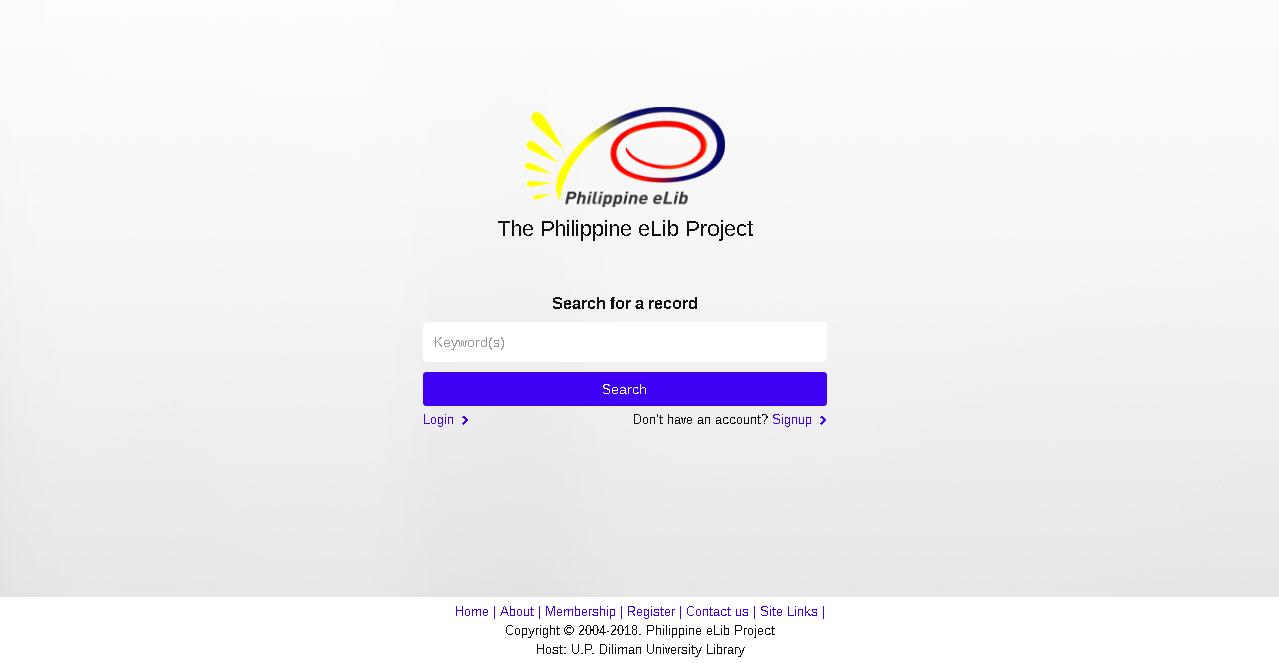
3.2 Logging In
- Log in page is where users are required to enter email address and password.
- To log your account, Click “Log in” found below the “Search” button(Shown in Figure 2).
- You will be prompted to enter your Username and password.
- After providing your username and password, hit the box below the password area.
- Follow the instructions that will appear after clicking the box.
- Hit log-in after you finish the captcha verification.
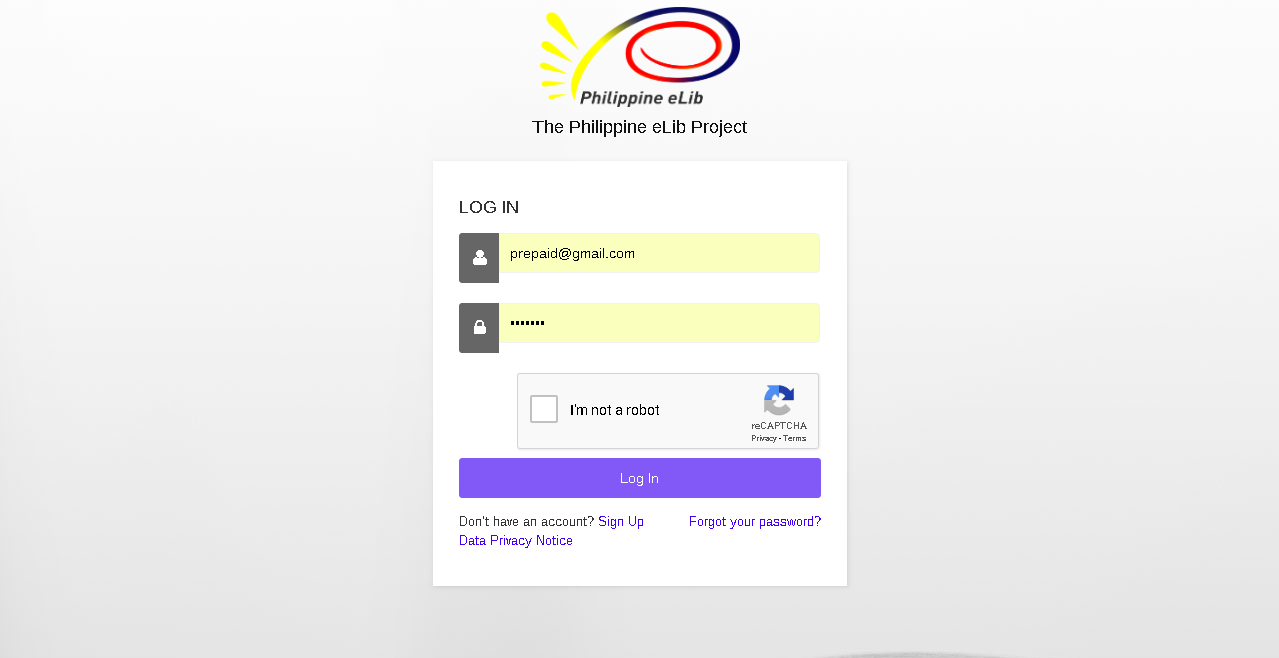
Section 4 Using the System
4.1 Dashboard
- The Home page is where the user is directed after a successful login. It is where you can see the System Advisory, News Updates, Site Links, Contact Us, Membership and the Sidebar Menu that contains the buttons to proceed to Search Catalog Page and Book Cart Page.
4.2 Searching the Catalog
- Search Page allows users to search for books and its authors. Two ways of searching can be done in this page, Basic Search and Advance Search.
Basic Search
- Allows users to search for books easily
- To search for a book, simply enter the keyword and hit the “Search” button. Upon hitting the “Search” button, you will be directed to the Search Module where the results will be shown. Basic and Advance Search can be done in the Search Module. See figure below.
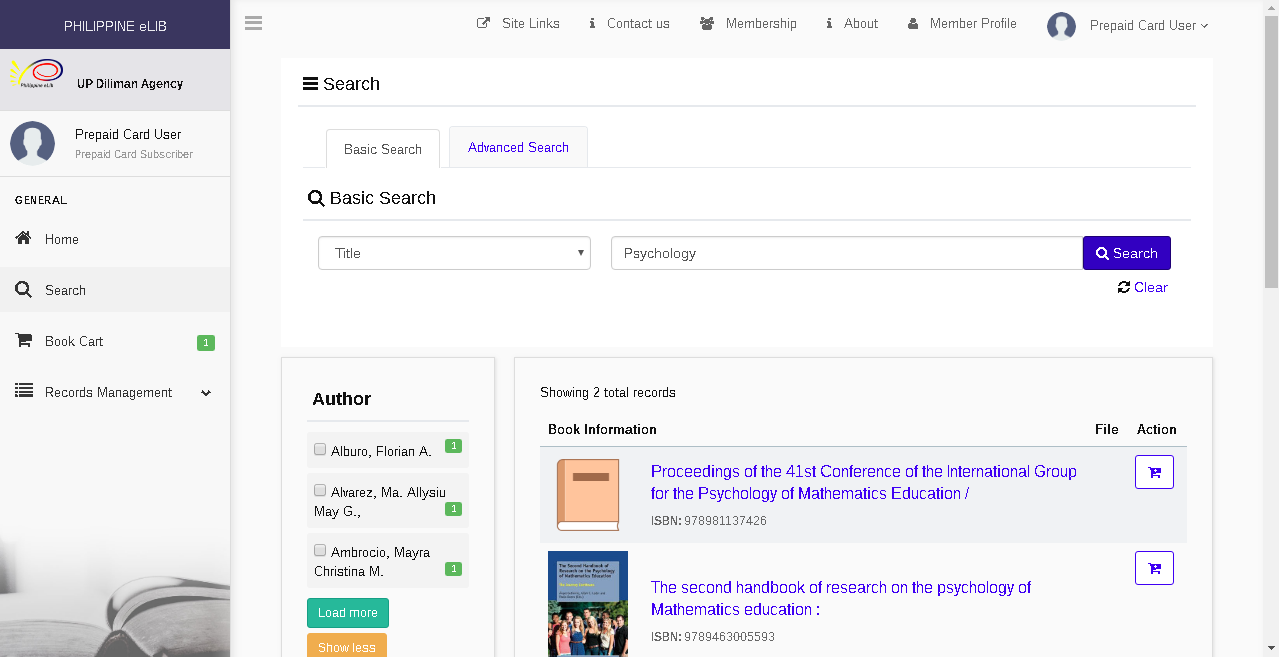
Advance Search
- Allows user to do more in searching books.
- In this feature, Boolean Operators is added to filter the results. Users can search books by its authors, subject, call number, ISBN and ISSN, and Tag.
- To search for books, Enter keywords that is related to the filter that was set. The default search filter is Title.
