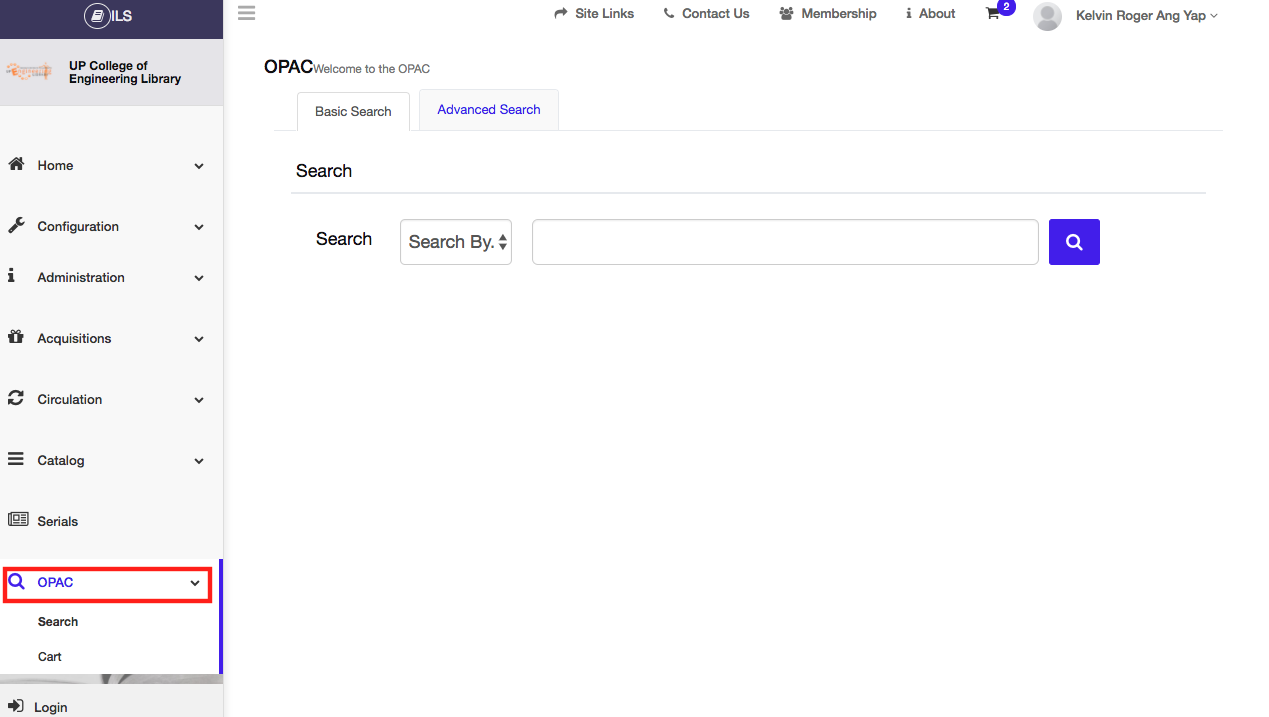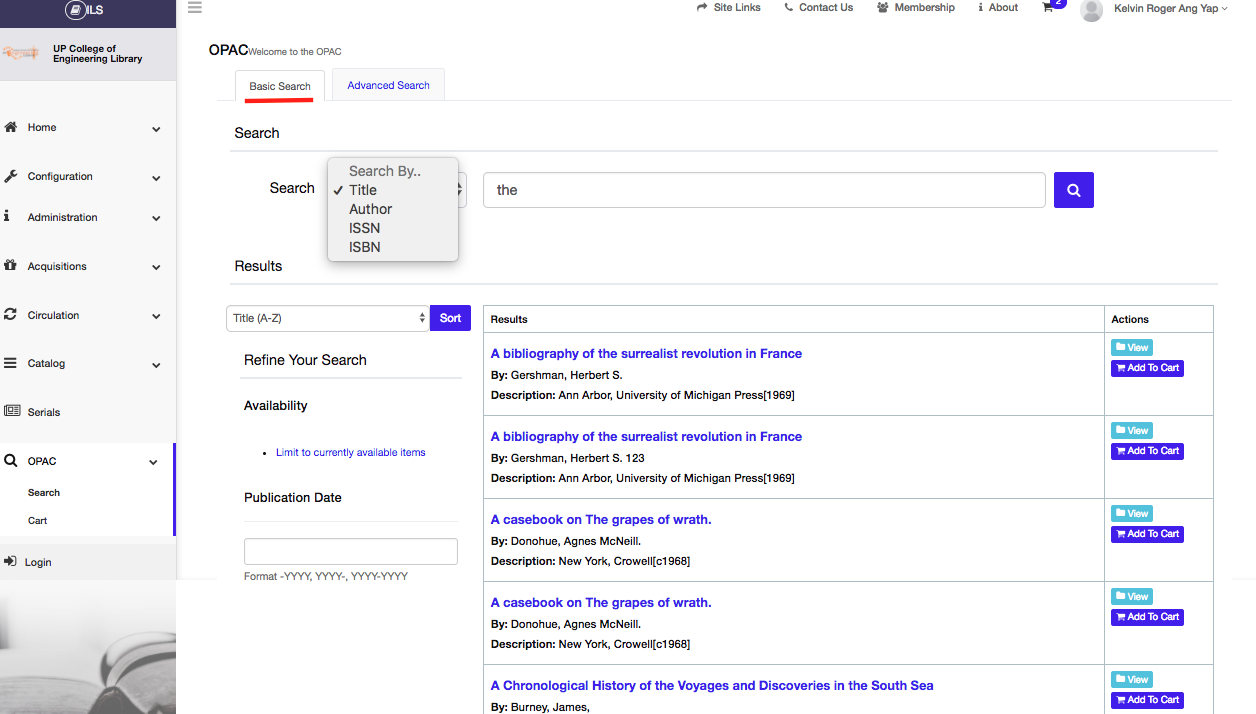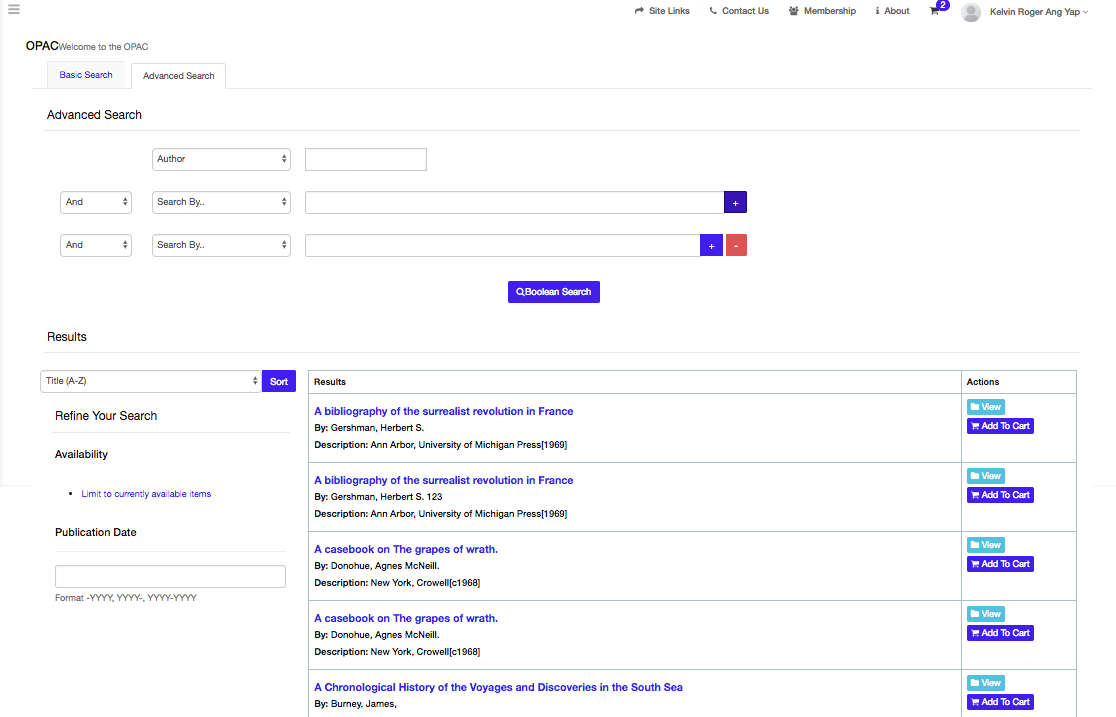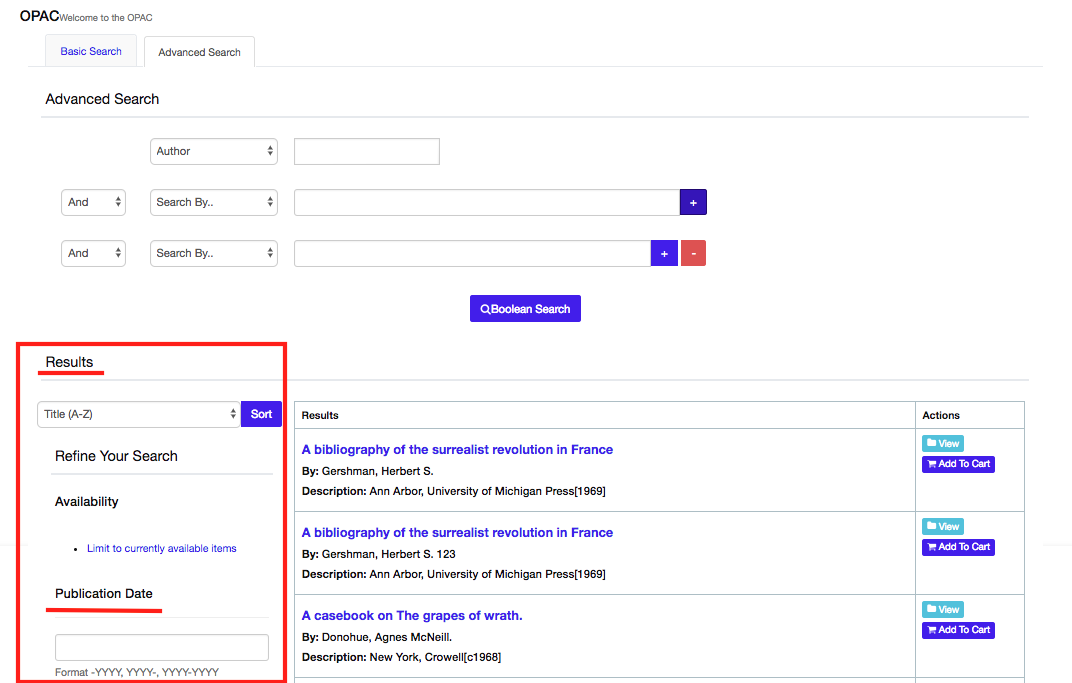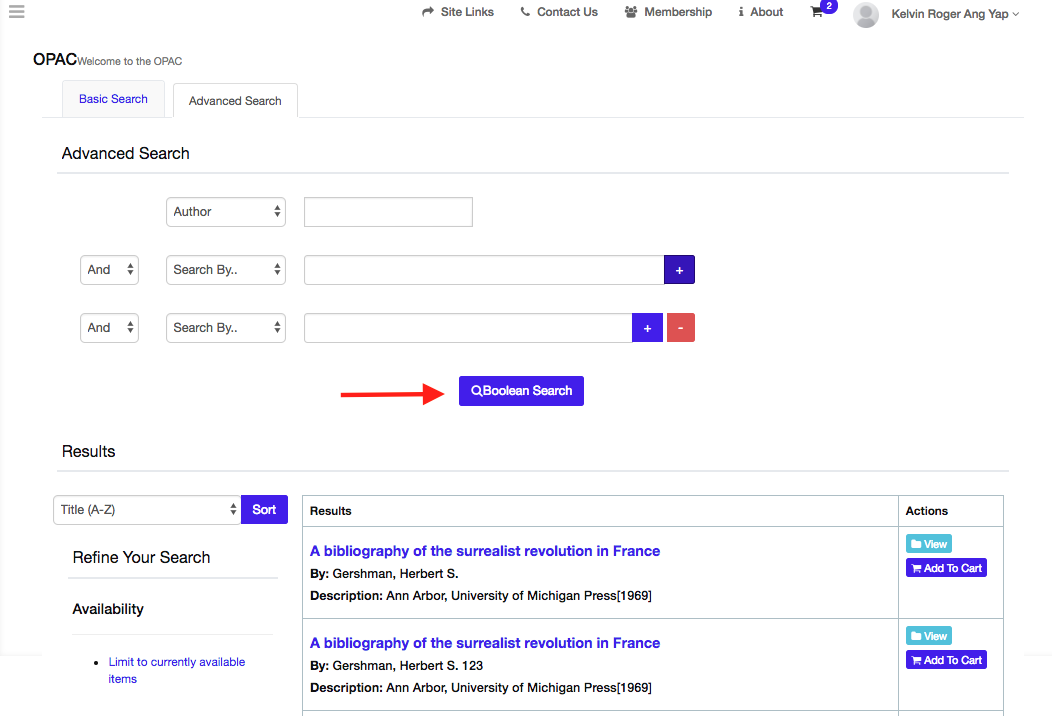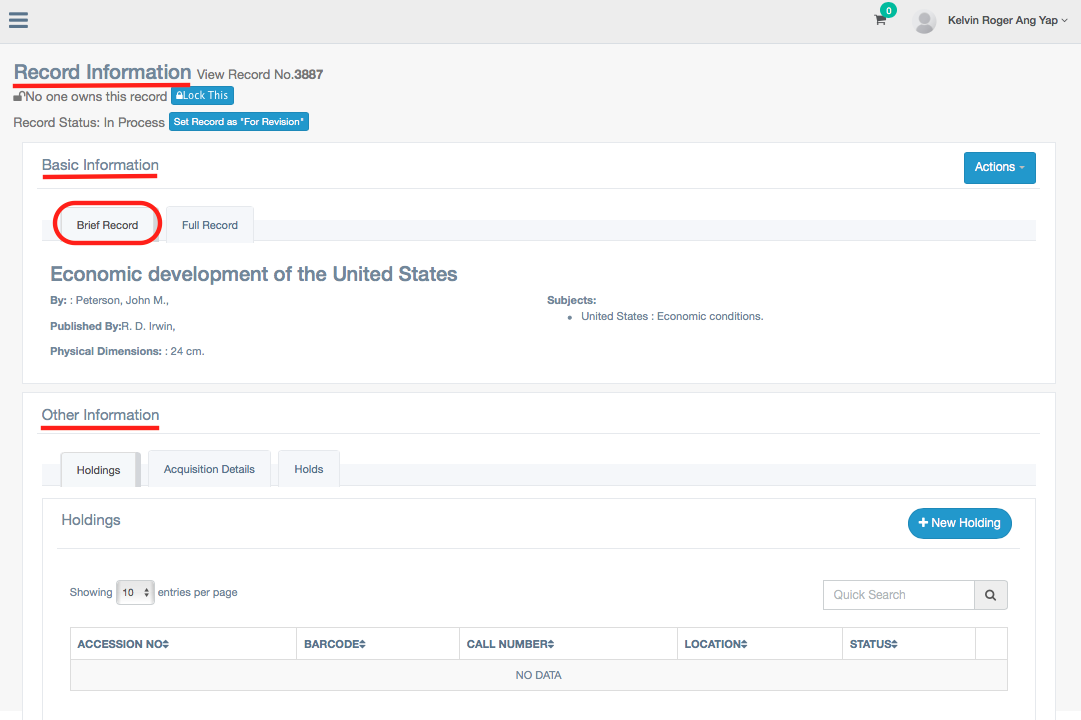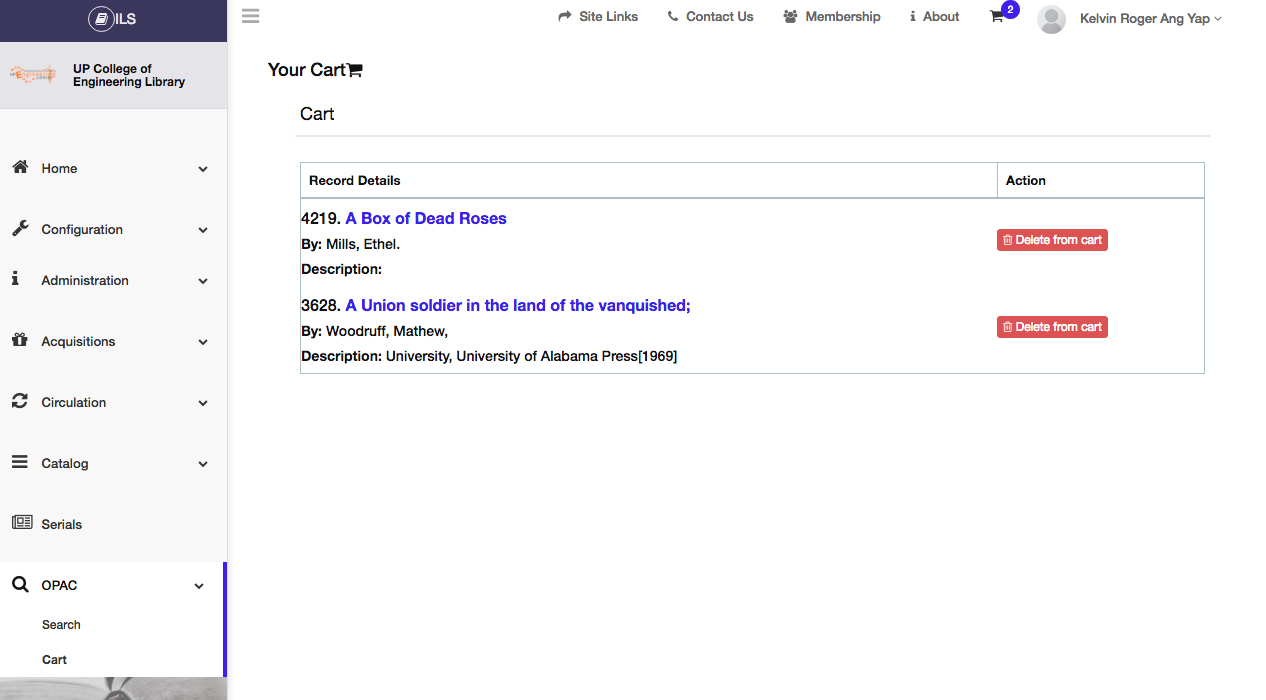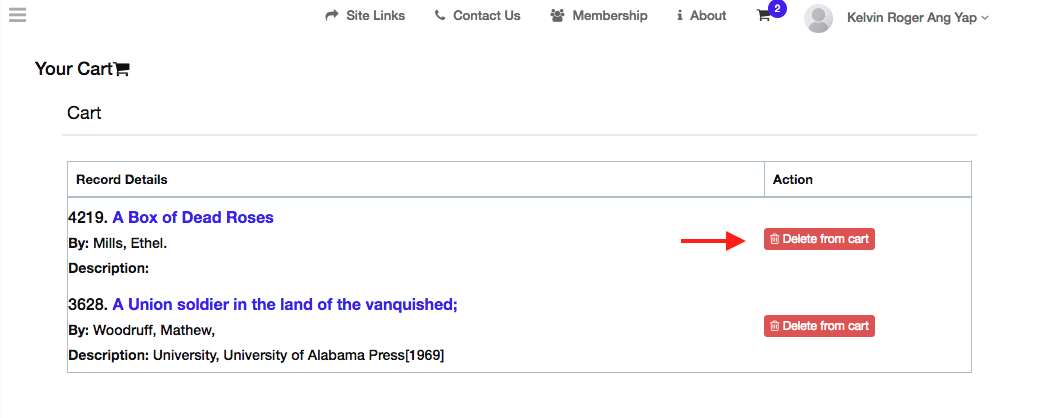Section 1. User Manual / OPAC
1.1 Viewing the OPAC module
- To view the OPAC Module, Click on the OPAC menu item on the sidebar of the page. See Figure below.
Figure 137. Viewing the OPAC Module
1.2 Searching the Catalog
- In searching the catalog you have two ways to filter your search, the Basic Search and the Advanced Search.
- A Basic search allows you to search on limited material type.
See figure 138 below.
Figure 138. Basic Searching the Catalog
- An Advanced Search allows you to have additional limit of your search options by language and author.See Figure 139 below.
- You can add search options by clicking the Plus (+) Button.
Figure 139. Advanced Searching the Catalog
- You can also refine or customize your search on the left side bar of the page.
- You can sort the results from A-Z and Z-A of the title and author.
- You can refine your search results by typing your preferred publication date. See Figure 140 below.
Figure 140. Refining the Search Results
- Click Boolean Search to complete action. See Figure 141 below.
Figure 141. Boolean Search
1.3 Adding/ Editing New Record Manually
To create a new record, type manually the details of the items of the catalog/MARC file. You can add or delete input for the item by clicking the + button or delete button.Then click Save to complete action.
Section 2. Viewing The Record Information
To view the record information, click the View button on the “Action” column. The Basic information has a brief record and full record.
If you click the Full record you will see the Fields and sub-fields of the record.
- You can lock the record and also set the record for revision.
Section 3. Viewing the Cart
- To view your records and catalogs click the Cart sub- module, then you will see the list of the records. See Figure 135 below.
Figure 135. Viewing the Cart